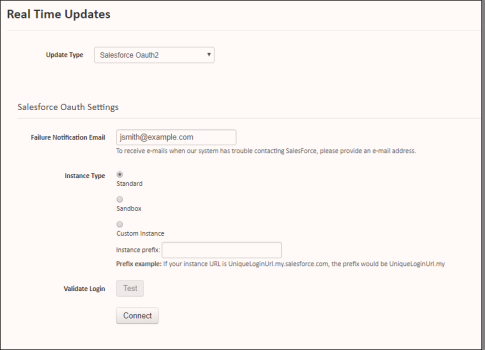This is the seventh step in completing your Sertifi for Zuora installation and requires Super Admin access to the Sertifi portal. If you haven't already, contact your Customer Success Manager to create you as a Super Admin, or contact [email protected] to make this request.
You should enable real time updates so your file sends push to your Sertifi portal for storage, and enable additional settings that live on your portal.
To enable real time updates:
- Login to your Sertifi Portal using the URL you created when setting up your app in Salesforce.
- Click Administration > Account Settings > Real Time Updates.
- Change the update type to Salesforce OAuth2.
- Enter an email address in the Failure Notification Email field.
- Select the Instance type, and then click Connect. A new tab opens.
- Enter your Salesforce credentials.
- Click Allow.
You’ve successfully installed and set up your Sertifi app for Zuora. You’re taken back to your Sertifi Portal and now see a green bar stating Connected.
Next Step
After you successfully connect your Sertifi app, you can set up payments, if you're collecting them. For more information, see Setting up payments with Sertifi for Zuora.